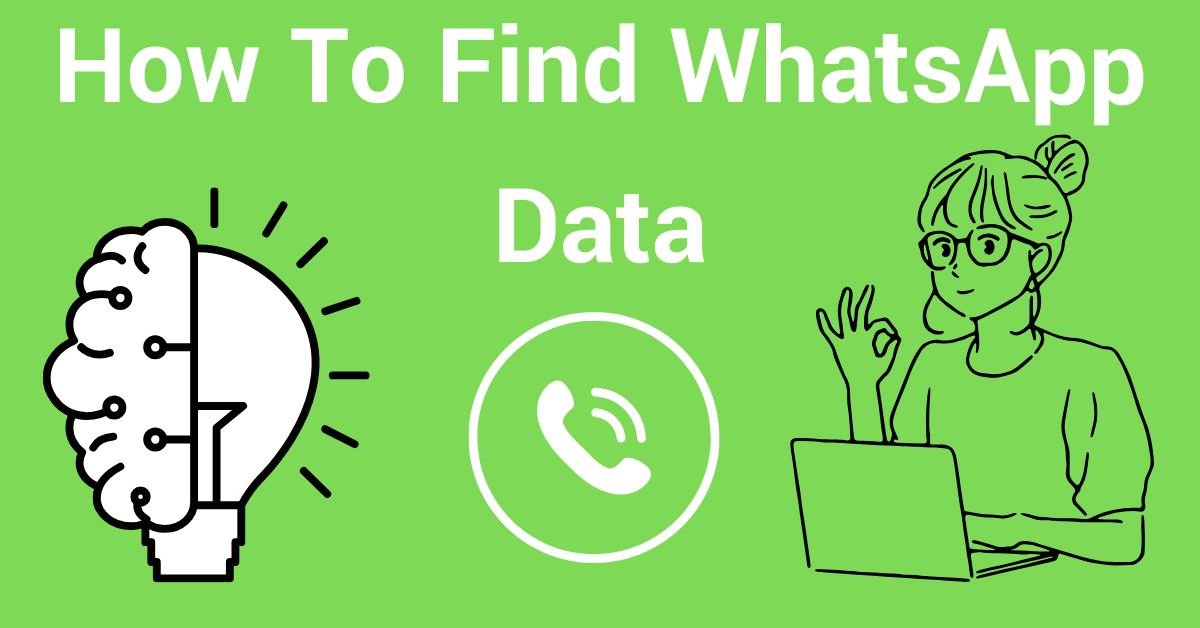WhatsApp has become an essential part of everyday communication for millions worldwide, with people using it to send messages, media files, and important documents.
Losing access to this data can be inconvenient or even distressing. There are many reasons one might need to find or recover WhatsApp data, including accidental deletion, transferring to a new phone, or even wanting to revisit past conversations.
In this guide, we’ll explore a variety of ways to locate and recover WhatsApp data, covering methods that work for both Android and iOS users.
Understanding WhatsApp Data Storage
WhatsApp data is primarily stored in two places: local storage on your device and cloud backups. On Android devices, WhatsApp creates a local backup in a dedicated WhatsApp folder, which includes all media files and a database of chat backups.
iOS users, however, rely mostly on iCloud for storage due to iOS’s restrictions. Regular backups—either on Google Drive for Android or iCloud for iOS—are crucial for recovering lost data. Knowing where your data is stored will make it easier to retrieve and manage.
Locating WhatsApp Data on Your Device
To locate WhatsApp data on an Android device, open the File Manager app and go to the “WhatsApp” folder, where you’ll find subfolders like Media, Databases, and Backups.
Each folder serves a different purpose, with Media storing your photos, videos, and documents, and Databases containing chat backups.
On iOS, retrieving WhatsApp files directly from local storage is limited, so using iCloud and WhatsApp’s built-in media saving option is recommended. Understanding these locations can streamline the recovery process.
Also Read: How To Earn Money From Freelancing
Recovering Deleted WhatsApp Messages
One of the simplest ways to retrieve deleted WhatsApp messages is through the app’s backup feature. You can restore chats from Google Drive or iCloud backups by uninstalling and reinstalling WhatsApp, provided that backups are enabled and you’re using the same phone number.
If you don’t have a recent backup, you may consider using a third-party recovery tool like Dr.Fone or iMobie PhoneRescue. These tools can scan your device for deleted messages, but always prioritize privacy and security when using such tools.
Retrieving Older WhatsApp Messages Without Backup
For Android users, if a Google Drive backup isn’t available, you can often retrieve older messages using local backups. The WhatsApp Databases folder on Android contains files from recent chat histories that you can rename and use to restore chats.
Rooted Android users have more advanced options, though they come with risks. iOS users have fewer options, but specific recovery software can still assist in locating older messages. It’s essential to be cautious, as incorrect handling may lead to data loss or even device instability.
Accessing WhatsApp Media Files (Photos, Videos, Documents)
To find WhatsApp media files, Android users can go to the WhatsApp/Media directory, where different folders (Images, Videos, GIFs, etc.) are stored based on file type. This organization makes it easy to access and manage files.
For iOS users, media files can be saved directly to the Photos app for better organization. Regularly backing up or transferring these files to cloud storage can help you keep track of important memories and documents.
Extracting and Recovering WhatsApp Data When Switching Devices
Switching devices can make it challenging to keep WhatsApp data intact, but with a few steps, it’s manageable. For Android, Google Drive makes it easy to restore data on a new device, while iOS users can rely on iCloud backups.
If you’re switching between Android and iOS, tools like Move to iOS or MobileTrans facilitate cross-platform transfers. Remember to confirm that your data is backed up before starting the transfer process, as cross-platform methods may occasionally miss some data.
Using WhatsApp Data Recovery Tools: A Detailed Look
Data recovery tools can be invaluable if standard recovery methods fail. Popular tools like Dr.Fone, Tenorshare UltData, and iMobie PhoneRescue offer features to scan and recover deleted messages, media, and attachments.
While these tools can be effective, it’s essential to verify their security credentials, as third-party apps often request significant permissions. Evaluate each tool’s cost, success rate, and ease of use to choose one that suits your needs while prioritizing data safety.
Best Practices for Managing WhatsApp Data
To prevent data loss, make a habit of creating regular backups on Google Drive or iCloud. Daily or weekly backups can ensure your data is current and prevent major losses if your device is lost or damaged.
Periodically transfer media files to cloud storage or external drives to prevent clutter. Additionally, enable WhatsApp’s two-step verification for added security and be mindful of storage settings to ensure your device runs smoothly.
Troubleshooting Common WhatsApp Data Recovery Issues
Occasionally, backups or restorations may fail due to connectivity issues, account verification problems, or file corruption.
Troubleshoot by ensuring your internet connection is stable and double-checking your Google or iCloud account settings.
If WhatsApp indicates there’s “no backup found,” make sure your Google Drive or iCloud account has sufficient storage and that backup permissions are enabled. Understanding these issues can save time and reduce frustration during the recovery process.
Frequently Asked Questions (FAQs)
- How often should I back up my WhatsApp data? – Regular weekly or daily backups are recommended to prevent data loss.
- Can I recover messages without backup? – Yes, through local storage on Android or with recovery tools, though results may vary.
- How can I transfer WhatsApp data to a new phone without using cloud storage? – Android users can use local backups, while third-party software can assist with cross-platform transfers.
- What’s the best way to recover WhatsApp data on iOS? – Regular iCloud backups provide the most reliable recovery method on iOS.
- Are there privacy concerns with third-party recovery tools? – Always research recovery tools to ensure they’re reputable and secure, as some apps may require extensive permissions.
Conclusion
Losing WhatsApp data can be a frustrating experience, but with the proper knowledge and tools, recovery is achievable.
Regular backups, careful storage management, and knowing where to look on your device can make finding WhatsApp data straightforward.
Before using third-party apps, prioritize security and review permissions carefully. With these tips, you can confidently manage and recover your WhatsApp data.